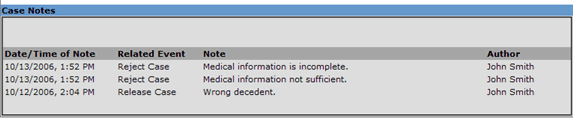EDRS provides you, the user, with a Notes tab. The notes tab allows publicly viewable, permanent notes to be stored pertaining to a case. Each note is stamped with date & time information as well as the author information and its related event, if any. Because notes are also used to store reasons for an action, related events may be when the case has been rejected or sent for review. All users can see a case’s notes by clicking on the View Case action, followed by clicking on the Notes tab.
To add a note to a case:
| 1. | Click on the corresponding case ID from the Welcome screen. |
| 2. | Click on Edit Case action on the Actions menu. |
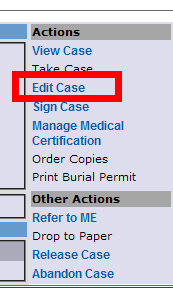
| 3. | Proceed by clicking on the Notes tab. |
![]()
| 4. | Create a note by clicking on the button. |

| 5. | In the white text box that appears, type a note up to 255 characters in length. |
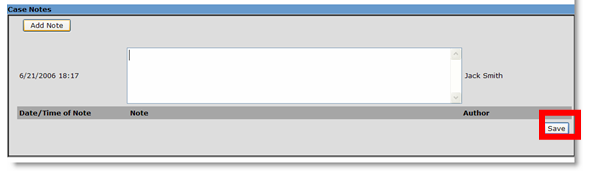
| 6. | Once complete, click on the button (shown above) at the bottom-right of the page to save and time-stamp your note. |
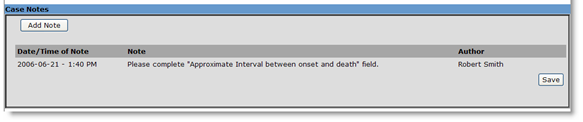
To view the notes of a case:
| 1. | Click on the corresponding case ID from the Welcome screen. |
| 2. | Click on the View Case action on the Actions menu. |
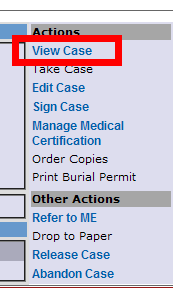
| 3. | Proceed by clicking on the Notes tab. |
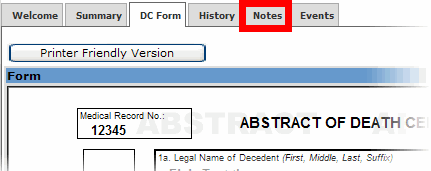
| 4. | You should now be able to view the time-stamped notes for the case. |