To locate a case within EDRS, the Find Case function is one of two ways to do so (the other being examining the your To Do list or Recently Accessed Cases list. It will utilize various case criteria to help conduct the search:
Ownership |
Use the radial buttons to select whether the case belongs to your facility or does not belong to any medical facility. |
Case ID |
The unique identification number assigned by EDRS to the case. |
State File Number Range |
If the case has been filed, you may enter the specific full state file number in the first field only or you may supply a range of state file numbers. Note: A mistyped number will critically affect your results despite the accuracy of other entered fields. Therefore, if unsure of the number, leave it blank. |
First Name |
The first name of the decedent. (Case insensitive) |
Last Name |
The last name of the decedent. (Case insensitive) |
Suffix |
The suffix name of the decedent. Options are: Jr., Sr., I, II, III, IV, V, VI, VII, VIII, IX, and X. |
Sex |
The gender of the decedent. Options are: Male, Female, and Unknown. |
Date of Birth |
The four digit year, full month and full day of the birth of the decedent. |
Social Security Number |
The full social security number. Partial entry is not accepted. |
Medical File Number |
The medical file number of the decedent’s case, usually issued by the medical facility (for internal use). |
Medical Examiner File Number |
The medical examiner file number of the decedent’s case, usually issued by the medical examination facility (for internal use). |
Date of Death |
The four digit year, full month and full day of the date of death of the decedent as completed on the case. |
County of Death |
The county where the decedent’s death occurred. |
Municipality of Death |
The municipality where the decedent’s death occurred, provided that a county of death has been selected. |
Status |
The current status of the case. Options are: Submitted, Filed, Voided, New, Manual, Accepted, Active, Abandoned, Denied, Dropped to Paper |
To locate and take/edit a specific case:
| 1. | Click on the Find Case function on the EDRS Main Menu. |
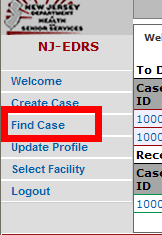
| 2. | A criteria page appears. Fill in as much details as you know about the case. Criteria is not case-sensitive (i.e. “John” & “john” are treated equally alike when inputted for First Name). When done, click on the button at the bottom |
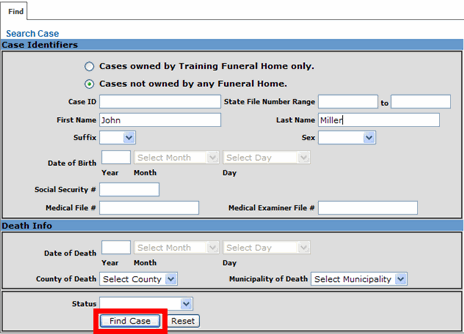
| 3. | A Search Results page appears displaying various case details to help you identify the correct one. Simply click on the case ID for the corresponding case to view its Summary tab. |
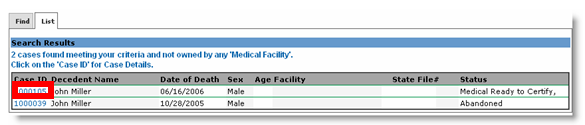
| 4. | If you wish to obtain ownership of the case, you may be required to perform a Take Case prior to performing any major case-related actions. |
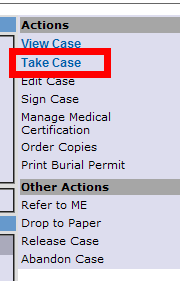
| 5. | Verify the message on the screen and click on the button to continue. |

| 6. | The case will now belong to your facility. Now, simply click on Edit Case if you wish to edit the case you found, or click on the List tab to examine another case's Summary page from the list. |