The Welcome tab is the homepage of any userís account. It is the default page once a user signs on to EDRS. The cases listed on the Welcome screen are only applicable to the current facility that the user is affiliated with. To switch facilities and access another facilityís Welcome screen, users must select Select Facility on the EDRS Main Menu. This will allow the user to retrieve all cases pertaining to the other facility instead. EDRS does not allow users to examine both facilities' cases at the same time.
Cases are displayed in a tabular format, with each row pertaining to a single case, depicted in the figure below. Each column displays a particular field that is relevant to the user for each case. At any time, the user may hover their mouse over a certain field to obtain a full readout of the field. All cases are accessible by clicking on their corresponding case ID link from the Case ID column.
|
Opening cases: To open a case, click on its Case ID underneath the Case ID column on the Welcome screen. To-Do: Holds pending cases Recently accessed cases: Holds processed cases |
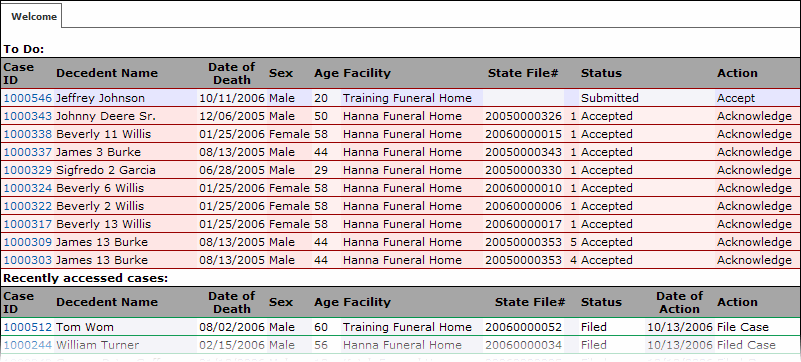
To-Do List
Incomplete cases, which are pending within the facility, appear within a userís To Do list. Users, in most cases, share the same To Do list if they are within the same facility and have the same roles. Every userís task within the system is to accomplish the cases within their To Do list. As they are accomplished, they will automatically move off the To Do list (and onto the Recently Accessed Cases list) until the next case operation requires the userís action.
The To-Do list contains the following columns:
Case ID |
Unique identification number assigned by EDRS when the case was created. Clicking the case ID will open the case summary page for simple viewing |
Decedent Name |
Legal name of decedent (Field 1a on Death Certificate) |
Date of Death |
Death date (Field 31 on DC) |
Sex |
Gender of decedent (Field 2 on DC) |
Age |
Typically specified in years (Field 4a on DC) |
Facility |
Funeral Home that owns the case |
State File # |
File number issued by registrar once a case is filed |
Status |
Current case status on EDRS: Medical/Personal Pending - Waiting completion by staff. Medical/Personal Ready to be Signed - Medical/Personal information is ready to be signed by the Physician/Funeral Director. Certified/Signed - Case has been certified. Submitted - Case has been submitted to the Local Registrar for review. Accepted - Case has been accepted by Local Registrar as a result of the review process. Rejected - Local Registrar could not accept the case; case is returned for corrections. Filed - Case is filed and has been issued a State File Number. Abandoned - Case has been considered discarded and is no longer available for further processing (such as when a duplicate case has been discovered). Voided - Case has been voided and the state file number has also been voided. |
Action |
The current action required by the user for the pending case
|
Recently Accessed Cases list
Cases which have been recently processed appear in the Recently Accessed Cases list for future reference and monitoring of its progress (with its Status, Date of Action, and Action columns displayed).
The Recently Accessed Cases list contains the following columns:
Case ID |
Unique identification number assigned by EDRS when the case was created. Clicking the case ID will open the case summary page for simple viewing. |
Decedent Name |
Legal name of decedent. (Field 1a on Death Certificate) |
Date of Death |
Death date (Field 31 on DC) |
Sex |
Gender of decedent (Field 2 on DC) |
Age |
Typically specified in years (Field 4a on DC) |
Facility |
Funeral Home that owns the case. |
State File # |
File number issued by registrar once a case is filed. |
Status |
Current case status on EDRS (i.e. Submitted, Filed, Accepted). |
Date of Action |
Date when the most recent action took place. |
Action |
The most recent action taken on the case. |
