Please have a look at the documentation in this section before contacting Help Desk. It may help resolve your dilemma quicker or prepare you better when contacting Help Desk for further support.
Help Desk - For assistance, call 877-797-4796 or email EDRSSupport@doh.state.nj.us
| 8. | A "System Error has occurred..." screen is displayed. What does this mean? How do I report it? Q8* |
| 17. | I need to set up an account for my funeral home. How do I do it? How long will the process take? Q18 |
| 24. | My case has been completed and filed by the Local Registrar. How do I make changes to the case? Q26 |
If the user has previously entered an email address in his/her User Profile on EDRS, Click on the Forgot password? link on the log in screen. The form will request your user name, or alternatively, you may provide your license number and issuing state instead (if applicable). The password will be sent to the email address on the user's profile.
If you have NOT entered an email address in your User Profile on EDRS, call the Help Desk and provide your (1) Full Name, (2) Facility's Name, (3) Login ID, (4) NJ License Number (if applicable) and (5) Phone Number. After confirming identity, Help Desk will help retrieve your password.
If any EDRS form is printing on multiple pages or contains page numbers, it may be caused by the printer defaults on your Microsoft Internet Explorer. You can make the following changes:
| 1. | On top, left-hand corner of Microsoft Internet Explorer, Click on File then Page Setup. |
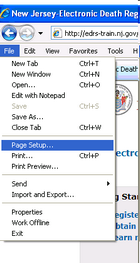
| 2. | For legal size documents (8.5x14), change the option under "size" to "Legal". Otherwise, choose "Letter". |
| 3. | Delete the contents of the "Header" and "Footer" boxes. |
| 4. | Change all four margins values (top, bottom, left, right) to "0.166" . Margins may automatically adjust depending on your printer's allowed settings. |
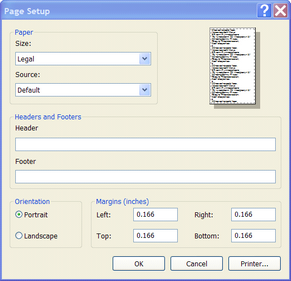
Note: These changes will impact all documents printed from Internet Explorer.
If any EDRS form is printing on multiple pages or contains page numbers, it may be caused by the printer defaults on your Microsoft Internet Explorer. You can make the following changes:
| 1. | On top, left-hand corner of Microsoft Internet Explorer, Click on File then Page Setup. |
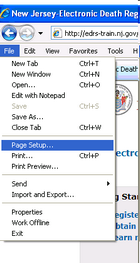
| 2. | For legal size documents (8.5x14), change the option under "size" to "Legal". Otherwise, choose "Letter". |
| 3. | Delete the contents of the "Header" and "Footer" boxes. |
| 4. | Change all four margins values (top, bottom, left, right) to "0.166" |
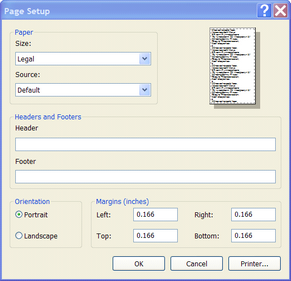
Note: These changes will impact all documents printed from Internet Explorer.
The User must first login to EDRS and select the facility that maintained the case (if they are associated to multiple facilities).
If the case:
| • | requires some activity by the facility, it will be listed in the To Do section of the Welcome screen. The case status will be shown on the line that refers to the case. It will show the status of the personal (Funeral Home) and medical sections of the case. For more information, you can select the case by clicking on the Case ID and viewing the case's Summary screen. For details on how to select a case from the Welcome screen, click here. |
| • | has been completed by the facility, it will be listed in the Recently Accessed Cases section of the Welcome screen. For more information, you can select the case by clicking on the Case ID and viewing the case's Summary screen. For details on how to select a case from the Welcome screen, click here. |
| • | is not listed on the Welcome screen, click on the Find Case function on the left-hand side of the Welcome screen. Enter the Case ID (or Last name and County of death) and click on the button on the bottom of the screen. A listing of cases that matched your criteria will appear. Select the correct case by clicking on the Case ID. For details on how to find cases, click here. |
| • | is not on the Welcome screen nor can it be found by searching, then the user may not be authorized to view it. Be aware that Medical Examiners and Physicians can mark a case as confidential, thereby restricting access to the case. Also, Clerks (whether Medical or Funeral Home) will not see cases that are ready to be certified on their To Do section of the Welcome screen. |
Furthermore, to view the history of a case, click on the Events tab on the top of the screen to view a listing of all the activities that the case has undergone.
|
Editing Cases: Remember, if the case is signed by the Funeral Director and Medical Certifier, it is automatically submitted to the Local Registrar. The Local Registrar will either accept the case or reject it. If the case is accepted (filed), no further changes to the case information will be allowed in EDRS. Thus, for a case be filed, you must have “Sign Case Funeral Home”, “Certify Medical Information” and “Accept Case” events. |
The User must first login to EDRS and select the facility that maintained the case (if they are associated to multiple facilities).
If the case:
| • | requires some activity by the facility, it will be listed in the To Do section of the Welcome screen. The case status will be shown on the line that refers to the case. It will show the status of the personal (Funeral Home) and medical sections of the case. For more information, you can select the case by clicking on the Case ID and viewing the case's Summary screen. For details on how to select a case from the Welcome screen, click here. |
| • | has been completed by the facility, it will be listed in the Recently Accessed Cases section of the Welcome screen. For more information, you can select the case by clicking on the Case ID and viewing the case's Summary screen. For details on how to select a case from the Welcome screen, click here. |
| • | is not listed on the Welcome screen, click on the Find Case function on the left-hand side of the Welcome screen. Enter the Case ID (or Last name and County of death) and click on the button on the bottom of the screen. A listing of cases that matched your criteria will appear. Select the correct case by clicking on the Case ID. For details on how to find cases, click here. |
| • | is not on the Welcome screen nor can it be found by searching, then the user may not be authorized to view it. Be aware that Medical Examiners and Physicians can mark a case as confidential, thereby restricting access to the case. Also, Clerks (whether Medical or Funeral Home) will not see cases that are ready to be certified on their To Do section of the Welcome screen. |
If you are still unsuccessful in finding your case, contact Help Desk and provide your (1) Full Name, (2) Facility's Name, (3) Login ID, (4) NJ License Number (if applicable), (5) Phone Number, (6) Decedent's Full Name, (7) Decedent's Date of Death, and (8) Decedent's Place of Death (county/municipality). The Help Desk can confirm the case information and identify any issues.
In EDRS, you may update most of your personal information. NJ license numbers are provided by the NJ Dept. of Community Affairs and cannot be changed.
To change the address information:
| • | Click on the left-hand menu item called Update Profile. |
| • | The Name/Address tab will automatically appear and an editable screen with the profile's address information will appear. |
For more details, see the Update Profile section.
If EDRS gives the message, Your account is locked due to too many unsuccessful login attempts. Please provide the secret answer you have entered while registering to unlock and login., it is because after six attempts of logging into EDRS using the wrong password, the application locks your account and will have the user to provide the answer to the secret question that was entered on your profile. If the answer provided for the secret question is correct, the user account is unlocked and you can continue using the system.
If you have forgotten the answer to your secret question, contact the Help Desk and provide your (1) Full Name, (2) Facility's Name, (3) Login ID, (4) NJ License Number (if applicable) and (5) Phone Number. The Help Desk can confirm the information and unlock your account.
The "System Error" screen can be caused by issues with communication or data integrity. The specific cause must be investigated by our technical staff. To help us find a fast resolution to the issue we ask that you contact the helpdesk and provide your (1) Full Name, (2) Facility's Name, (3) Login ID, (4) Phone Number, (5) Case ID (when the message occurred), and (6) Screen function and screen name that immediately preceded the error message.After resolving the issue, the Help Desk will contact you with an update.
A Funeral Director must be associated with a licensed Funeral Home before he/she can get access to NJ-EDRS. Every Funeral Home in NJ-EDRS has a Facility Administrator that is able to give licensed associates access to NJ-EDRS and to add non-licensed associates. Contact the Facility Administrator at your location.
If you are a Funeral Home EDRS Facility Administrator, see the Administrating Users section for instructions on associating users to your facility.
| 10. | I started a case and then found out there was an existing case for the same decedent started at a different facility. What should I do? |
If one of the cases was started by a Medical Facility, that case should be used as the primary case and the other case should be abandoned. The facility that owns the case to be abandoned must
| • | Select the case from the Welcome screen by clicking on the Case ID. |
| • | From the case's Summary screen, click on the Abandon Case action on the right-hand side of the screen. |
| • | On the Abandon Case screen, enter the reason for abandoning the case and click on the button to continue. |
Full Details on Abandoning a Case
If both cases were started by Funeral Homes, the case associated with the Funeral Home that has the decedent’s remains should be used as the primary case and the other case should be abandoned. The facility that owns the case to be abandoned should:
| • | Select the case from the Welcome screen by clicking on the Case ID. |
| • | From the case's Summary screen, click on the Abandon Case action on the right-hand side of the screen. |
| • | On the Abandon Case screen, enter the reason for abandoning the case and click on the button to continue. |
Full Details on Abandoning a Case
| 11. | I started (or maintained) a case but now I need to transfer it to another Funeral Home. How do I do that? |
The Funeral Home must “Release” the case, so that another Funeral Home can “Take” responsibility for the case.
The facility that owns the case to be released must:
| • | Select the case from the Welcome screen by clicking on the Case ID. |
| • | From the case's Summary screen, click on the Release Case action on the right-hand side of the screen. |
| • | On the Release Case screen, enter the reason for releasing the case and click on the button to continue. |
| • | Once a confirmation message is shown, contact the Funeral Home that is now responsible for the case and give them the Case ID number. The new Funeral Home must then perform the Take Case action to acquire the case. |
More details are available on the Taking/Releasing Cases section.
Every Medical Facility and Funeral Home in NJ-EDRS has a Facility Administrator that is able to give licensed associates access to NJ-EDRS and to add non-licensed associates. Contact the Facility Administrator at your location. If you are a Medical Facility EDRS Facility Administrator that needs some additional help associating users, please see the section Administrating Users for details.
| 13. | I am not able to select the Local Registrar in the Municipality where my Funeral Home is located. What should I do? |
Every Medical Facility and Funeral Home in NJ-EDRS has a Facility Administrator that is able to change the Facility address and municipality for their facility.
To view/modify the facility's municipality:
• The Facility Administrator must logon to EDRS. If the User is associated to multiple facilities, they must select the facility for which he/she is the administrator.
• On the Welcome Screen, select the function Update Profile on the left-hand side of the screen.
• On the Update Profile screen, click on the Facility tab on the top of the screen.
• Change the county/municipality as needed and click on the save button.
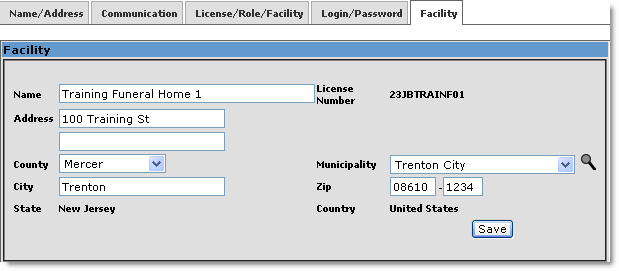
All cases signed by Funeral Directors in your facility after the Facility information has been updated will be able to select the new municipality.
NOTE: Funeral Homes were assigned Municipality codes base on address and zip. In a few cases there can be multiple municipalities associated to the same zip code.
| • | All NJ License numbers are 12 characters long and contain both Alpha and numeric characters. |
| • | The License must not be expired or revoked. |
| • | The last name of the licensee must be the same as what is displayed on the current license. |
If NJ-EDRS still does not accept your license number, call the Help Desk and give them your (1) Full Name, (2) Facility's Name, (3) Login ID, (4) NJ License Number (if applicable) and (5) Phone Number. After confirming identity, the Help Desk will contact the user when the license information has been corrected.
| 15. | When I enter a Social Security Number, I get an error message that states there is a System Error. What should I do? |
If the message you receive asked you to contact the helpdesk, please do so and provide them with the case number of the case you were working on and the time that the message occurred. After reporting the first case, you do not have to report any more occurrences of the message that day. The message is usually caused by communication issues between NJ and the Social Security Administration offices in DC. After being notified, our technical staff will work with SSA to resolve the issues.
NOTE: The lack of an SSN verification will not stop a case from being processed in NJ-EDRS.
The Dropper-To-Paper status can be reversed by the Funeral Home that owns the case. This can only be done by a licensed funeral director associated to the facility that owns the case.
| • | Select the case from the Welcome screen by clicking on the Case ID. |
| • | On the case's Summary screen, in the Case Status section, there will be an Undo Drop to Paper link. |
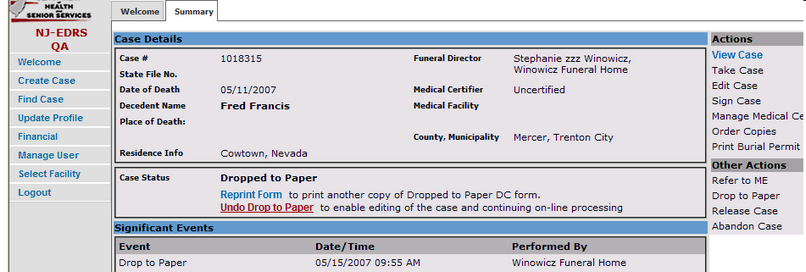
| • | On the Undo Drop to Paper screen, click on the button to continue. |
Users will now be able to add/modify the information on this case because the case's status has been reversed back to Active.
| 17. | I need to set up an account for my funeral home. How do I do it? How long will the process take? |
The initial establishment of a Funeral Home account in NJ-EDRS can take up to 10 days. This is due to several ACH transactions that are sent to your bank by a transaction Clearinghouse to confirm the accuracy of the data you provided and to confirm that funds are available. The bank can take up to 4 days to confirm each transaction. Once the account has been verified, credits to your account will occur within 24 hours of the transaction being created. If any discrepancies are identified in the information the funeral home provided, the Funeral Home Administrator will be contacted by phone.
For instructions on setting up an account, see the Managing Financial Accounts section.
NJ-EDRS Facility Administrators can change most of the Facility information in NJ-EDRS. NJ License numbers are provided by the NJ Dept of Community Affairs and cannot be changed.
To change the facility information, NJ-EDRS facility administrator must:
• The Facility Administrator must logon to EDRS. If the User is associated to multiple facilities, they must select the facility for which he/she is the administrator.
• On the Welcome Screen, select the function Update Profile on the left-hand side of the screen.
• On the Update Profile screen, click on the Facility tab on the top of the screen.
• Change the county/municipality as needed and click on the save button.
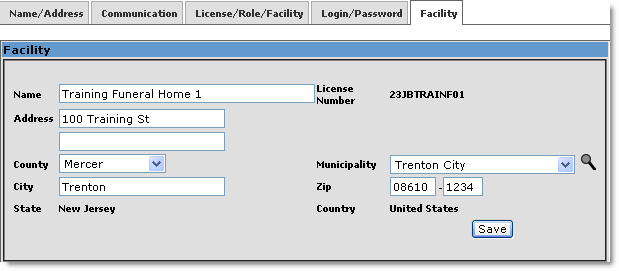
All cases signed by Funeral Directors in your facility after the Facility information has been updated will be able to select the new municipality.
NOTE: All facilities require a Name, an Address and a City. All facilities, except Physician Offices, require a valid County and a valid Municipality. If valid entries are not provided for these fields, the changes will not be saved.
A Death Case must be (1) signed by a Funeral Director and (2) certified by a Physician or Medical Examiner before the case is changed to a Submitted status and is placed on the designated Local Registrar’s Welcome screen (To Do section).
See Question 22 below if the Medical Certification was performed by the Funeral Home using a faxed copy of the Death Certificate.
The following conditions can cause a case to be unavailable to the Local Registrar:
• Changes are made to the Funeral Home portion of the death case after the Funeral Director has signed the case. The case must be resigned by the Funeral Director.
• Changes are made to the Medical portion of the death case after the Physician/ME has certified the case. The case must be re-certified by the Physician/ME.
• The case is Under Review by the ME. The ME must release the case be it can be viewed by the Local Registrar.
By reviewing the status of the case, the Funeral Home that submitted the case can determine what needs to be done.
To view the case status:
• The User must logon to EDRS. If the User is associated to multiple facilities, they must select the facility that maintained the case.
• If the case still requires some activity by the facility, it will be listed in the To Do section of the Welcome screen. You can select the case by clicking on the Case ID.
• If the case has been completed by the facility, it will be listed in the Recently accessed cases section of the Welcome screen. You can select the case by clicking on the Case ID.
NOTE: If the case is in the Recently accessed cases section, the FH portion of the case is complete but the Medical portion is holding up the case. If you select the case by clicking on the Case ID on the Welcome Screen. The case status in the middle of the Summary screen may give you more information.
A Death Case must be (1) signed by a Funeral Director and (2) certified by a Physician or Medical Examiner before the case is changed to a Submitted status and is placed on the designated Local Registrar’s Welcome screen (To Do section).
See Question 21 above if the Medical Certification was performed by a Physician or ME on-line and not faxed by the Funeral Home.
The following conditions can cause a case to be unavailable to the Local Registrar:
• Changes are made to the Funeral Home portion of the death case after the Funeral Director has signed the case. The case must be resigned by the Funeral Director.
• The Funeral Home performed the faxing of the Death Certificate but did not submit the Faxed Medical Certification to the LR for review. The Medical Certification must be competed by the Funeral Home staff.
• The case is Under Review by the ME. The ME must release the case be it can be viewed by the Local Registrar.
By reviewing the status of the case, the Funeral Home that submitted the case can determine what needs to be done.
To view the case status:
• The User must logon to EDRS. If the User is associated to multiple facilities, they must select the facility that maintained the case.
• If the case still requires some activity by the facility, it will be listed in the To Do section of the Welcome screen. You can select the case by clicking on the Case ID.
• If the case has been completed by the facility, it will be listed in the Recently accessed cases section of the Welcome screen. You can select the case by clicking on the Case ID.
NOTE: If the case is in the Recently accessed cases section, the FH portion of the case is complete but the Medical portion is holding up the case. If you select the case by clicking on the Case ID on the Welcome Screen. The case status in the middle of the Summary screen may give you more information.
See examples below:
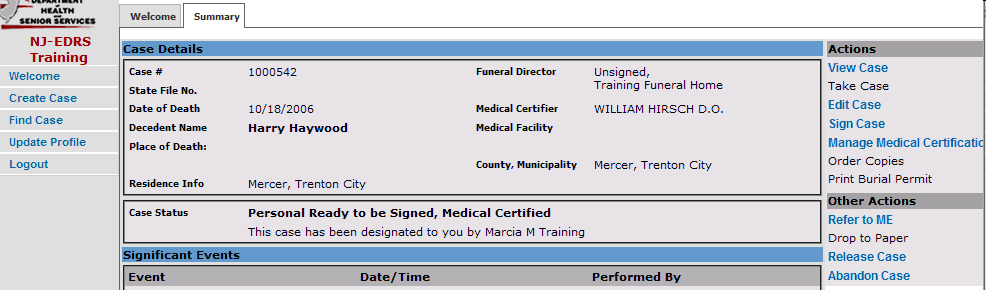
Case 1000542 shows a status of Personal Ready to be Signed. This indicates that the Funeral Director needs to select the Sign Case action on the left hand side of the screen and sign the case.
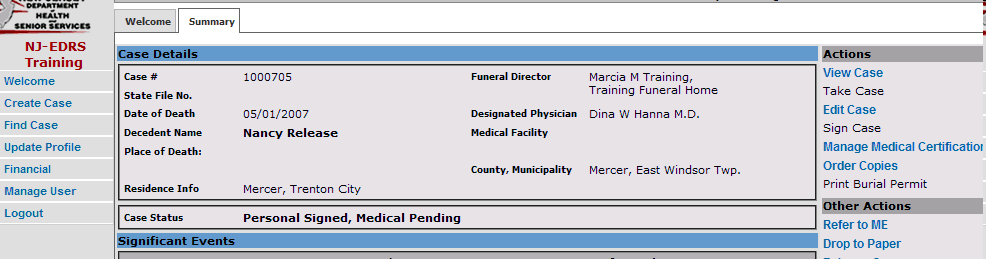
Case 1000705 shows a status of Medical Pending. This indicates that the Funeral Director needs to select the Manage Medical Certification action on the left hand side of the screen, complete the medical certification and submit Fax to the LR.
When faxing a DC form, the case's Cover Sheet and the DC form must be readable in the same direction. If one of the forms is upside-down the DC form will be displayed upside-down. If both forms are upside-down, the application will reverse both forms and display them correctly. Please re-fax both forms and if the medical certification has been submitted, re-submit the medical certification with the new fax.
There are two conditions that can cause the LR not to see the corrected Death Certificate information:
• The Funeral Director failed to select the re-faxed Death Certificate on the Fax screen (when performing an Manage Medical Certification). This is done by clicking on the most recent fax listed in the Faxes Received section of the screen. The new selection will become highlighted indicating it is currently selected.
• The re-faxing of the Death Certificate failed or was incomplete. This can be determined by viewing the faxed information on the Fax screen (when performing a Manage Medical Certification). There will be a small box with a red “X” icon (see image below) in the top left hand corner of the Faxed DC Form screen. The Death Certificate must be re-faxed with the Cover sheet and the new fax must be selected in the Faxes Received section of the Manage Medical Certification routine.
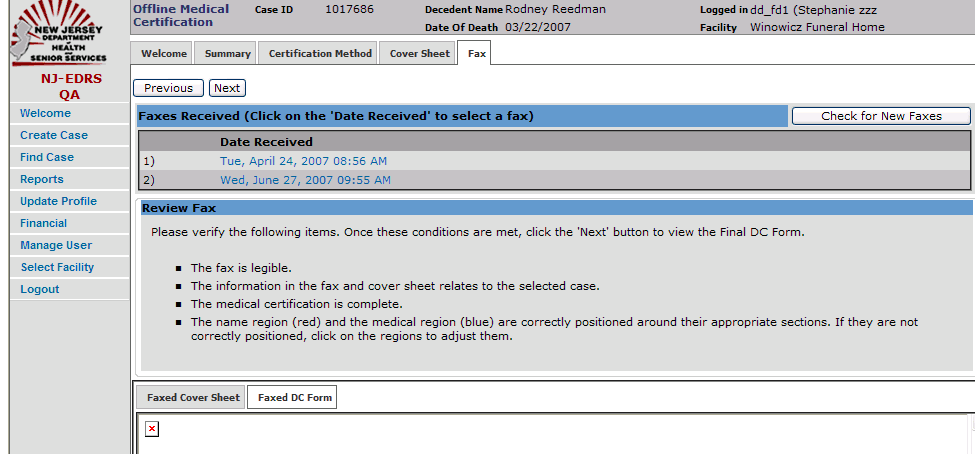
A small red X in place of the fax indicates that fax was unsuccessful. Please re-attempt the fax.
There are two conditions that can cause the LR not to see the corrected Death Certificate information:
• The Funeral Director failed to select the re-faxed Death Certificate on the Fax screen (when performing an Manage Medical Certification). This is done by clicking on the most recent fax listed in the Faxes Received section of the screen. The new selection will become highlighted indicating it is currently selected.
• The re-faxing of the Death Certificate failed or was incomplete. This can be determined by viewing the faxed information on the Fax screen (when performing a Manage Medical Certification). There will be a small box with a red “X” icon (see image below) in the top left hand corner of the Faxed DC Form screen. The Death Certificate must be re-faxed with the Cover sheet and the new fax must be selected in the Faxes Received section of the Manage Medical Certification routine.
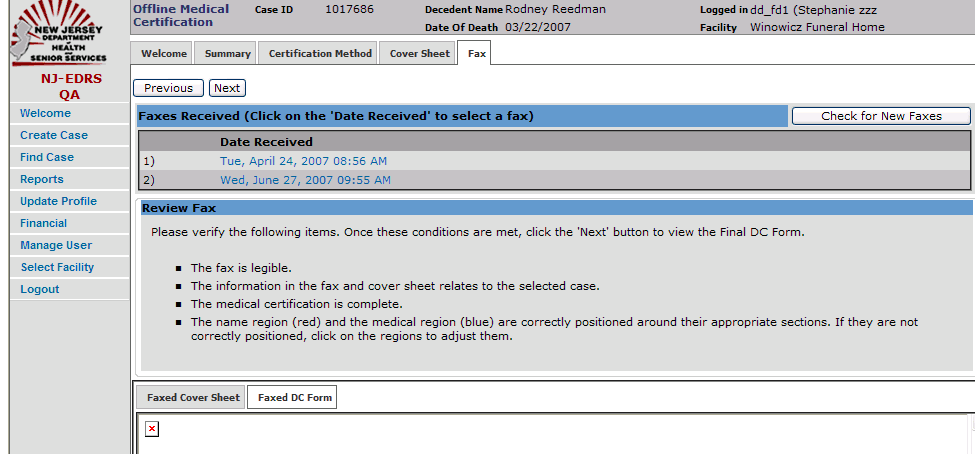
A small red X in place of the fax indicates that fax was unsuccessful. Please re-attempt the fax.
The current release of NJ-EDRS does not support on-line corrections to filed death cases. It will be available in the future. For now the user must use the same process he/she would for the paper Death Certificates. You must submit a Form “REG-34” (Request for correction or addition to original record of birth, marriage or death) to the Local Registrar or State Registrar as indicated on the form. These forms are available at your Local Registrar’s Office.
| 25. | I am using Mozilla's FireFox as my Web Browser and the EDRS application keeps timing out on me. What should I do? |
Mozilla's Firefox browser is not supported in EDRS. You must use the Microsoft's Internet Explorer browser. Internet Explorer can be obtained from the following link.
If the link point to a page that must open in a new browser window (a popup), your browser may have a built-in popup blocker or uses third party popup blocking utilities to prevent the link from fully working. As a result, the link will seem to be not working or a popup arises and you see the error code "404". Popup blockers block unwanted popup advertisements from displaying, however, because popup blockers block all popups, they can also disable helpful popup windows from opening as well such as with EDRS footer links (About EDRS, Contact Us, Disclaimer Statement, Forms, Help) or with lookups (i.e. County/Municipality lookups ![]() ). Each popup blocker works differently but in most cases popup blockers can be configured to allow legitimate popups in just a few steps. Listed below are links to some of the most popular popup blockers and documentation on how to configure them.
). Each popup blocker works differently but in most cases popup blockers can be configured to allow legitimate popups in just a few steps. Listed below are links to some of the most popular popup blockers and documentation on how to configure them.
Internet Explorer: http://www.microsoft.com/windowsxp/using/web/sp2_popupblocker.mspx
Google Toolbar: http://www.google.com/support/toolbar/bin/topic.py?topic=116
Yahoo Toolbar: http://help.yahoo.com/l/us/yahoo/toolbar/features/popupblocker/basic/index.html
If you do come across a "404" page that seems unrelated to popup blocking, please report it.
