To properly print any type of form, such as an abstract (via the DC Form tab) of a case, you must configure your page setup settings on your browser.
Preparing Microsoft Internet Explorer for printing:
| 1. | On top, left-hand corner of Microsoft Internet Explorer browser, click on File then on Page Setup |
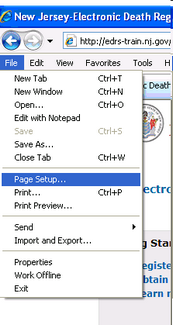
| 2. | Change the option under (Paper) Size to Legal if printing an abstract DC, or Letter if printing a letter-sized document instead. |
| 3. | Delete the contents of the Header and Footer boxes. |
| 4. | Adjust all four margin values (top, bottom, left, and right) to 0.166 inches. Note: If your system automatically corrects or prompts you to correct the margin sizes (due to incompatible printers) then allow it to modify the margin sizes minimally as possible. If your system automatically corrects or prompts you to correct the margin sizes (due to incompatible printers) then allow it to modify the margin sizes as minimally as possible. |
Once completed, your Page Setup page should similarly resemble the following (paper size may vary depending on what you will print):
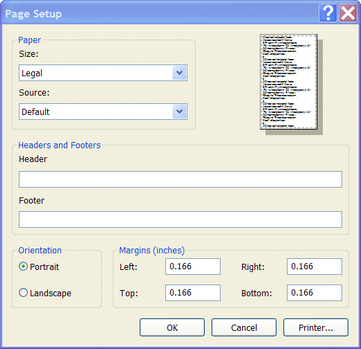
Note: These changes will impact all documents printed from Internet Explorer so remember to adjust them back to your normal settings. To do that, you must either restart your web browser or manually undo your settings to restore your page setup to the default.