Saving occurs on two levels. The first level is in regards to tabs. Maneuvering through tabs on the Details section of the EDRS screen will automatically warn you that data will not be saved if any changes have been made to the current page so EDRS provides you with the opportunity of saving your data first.
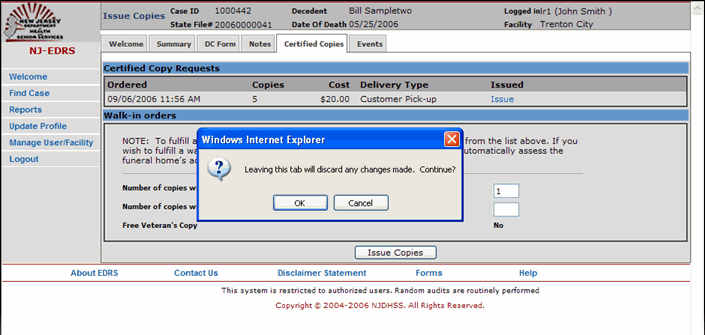
To save data on the current tab, users must click on the , , or buttons typically available at the bottom of every tab and, doing so, they will be automatically taken to the next tab without losing any changes. However, before the next tab appears, EDRS has validation checks to ensure the data you've entered is appropriate and valid. If validation fails, you may always correct your errors promptly or proceed to another tab and resolve the errors at a later time. Error messages appear in red text at the top of the page.

See also: