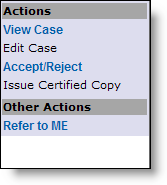EDRS is organized into four active sections on the screen:

Section 1 |
Section 2 |
Section 3 |
Section 4 |
EDRS Main Menu
The EDRS Main Menu displays various general items pertaining to your role in EDRS.
|
Welcome – Directs you to the homepage where you may view pending cases on your To-Do list or access any recent cases on the Recently Accessed Cases list. |
Find Case – Allows you to perform a search to find a particular case. |
|
Reports – Allows reports to be run showing various types of fees that were assessed to cases given criteria. Fees include burial permit fees, certified copy fees, handling and mailing fees, and amendment fees. |
|
|
|
Update Profile – Allows access to personal and facility information such as name, contact information, license/role information, login-related information, and facility profile information for regular updating. |
|
|
|
Manage User – Allows facility administrators to manage users within the facility, offering the capabilities of adding users, creating users, editing users, and removing user associations with the facility. (NOTE: This option only appears to users who are facility administrators.)
|
|
|
|
Logout – Exits the EDRS application and brings you back to the Login screen. |
The Case and User Profile Information Section
This section of the EDRS screen displays brief information of the action being performed, the current case open, and the current user logged in. The action name is displayed on the far left when an action is in progress. The decedent name, death date, and case id of current case opened are on the left and center portion while the current user’s name and facility are displayed on the right.
![]()
The Details Section
The most widely used section of the EDRS screen is the Details Section. This section displays action-related details, depending on what action you select from either of the EDRS menus (EDRS Main Menu or Case Action Menu). On login, the Welcome tab (synonymous to the Welcome main menu item) is displayed, by default, within the Details section. Also, for example, if a case is being viewed (View Case), case-related tabs such as Summary, DC Form, Funeral Director 1-16, Funeral Director 20-25, Trade Call, History, Notes, and Events are displayed in the Details section as well.
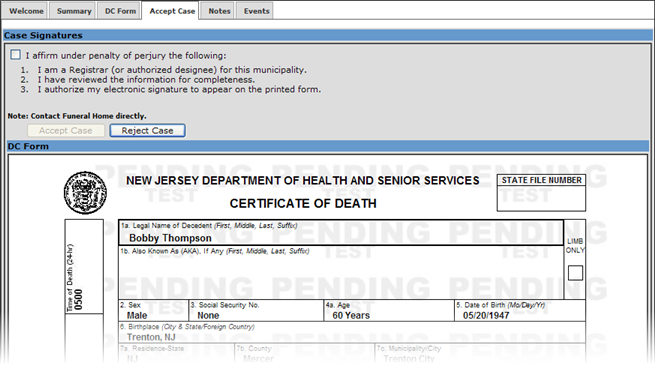
The Case Action Menu
The case action menu displays case-specific actions and is only accessible from the Summary tab. Depending on your profile’s role and case status, certain actions are be enabled (shown in blue), disabled (un-clickable and shown in black), or not displayed at all on the menu (hidden). For example, the Issue Certified Copy action is only enabled if the current case has been filed (accepted). On the other hand, if Issue Certified Copy is displayed but disabled (shown in black unbolded font, such as in the figure below) then the status of the case reflects its pending for approval before copies can be issued.Lastly, actions like View Case are displayed and enabled regardless of the case status.