A users profile needs to be maintained and updated with the current user information so that EDRS may consistently use it when filling out cases, for contacting you, and to allow your to manage your personal login information. As a user, you are responsible for updating your personal contact information regularly.
The Update Profile function consists of the following related tabs:
Facility
To access your user profile, click on Update Profile on the main menu, located on the left-side of the screen, once you have already logged onto EDRS. The first tab that appears is the Name/Address tab and you can maneuver through other tabs by clicking on their respective tab header.
Name/Address
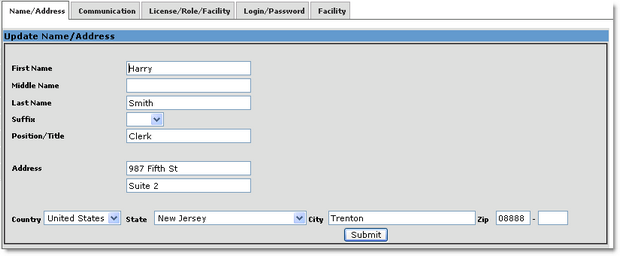
The first displaying tab, when Update Profile is performed, is the Name/Address tab. Users can update their personal information (First Name, Middle Name, Last Name, Suffix, Position/Title, Address, Country, State, City, and Zip Code) as necessary then click on the button to save their changes. You will then see a confirmation message at the top. First and Last Name fields are required. The information may be used to pre-fill out case fields and serve as contact information by EDRS.
To update your name and address information on EDRS:
| 1. | Move to the Name fields and add or correct the information. |
| 2. | Click the down arrow on the Suffix field to add a suffix, if applicable. |
| 3. | Move to the Position/Title field and type in your position or title. |
| 4. | Move to the Address field and type in your street address. |
| 5. | Click the down arrow next to the Country and State field to select your country and state. The only selections under Country are US, Canada, and Other. |
| 6. | Move to the City and Zip code fields and type in the remaining address information. |
| 7. | Click the button. A note will then appear at the top of the tab - Your EDRS profile has been updated. |
Communication
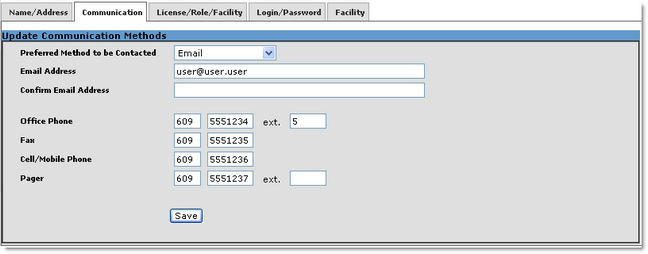
The Communication tab is used to store your main contact information (Email Address, Office Phone, Fax, Cell/Mobile Phone, and Pager) and choosing your preferred method among them. To update any of the information, modify the necessary fields and then click on the button to update the page. You will then see a confirmation message at the top.
To update your communication information on EDRS:
| 1. | Click on Communication tab at the top of the Update Profile screen. |
| 2. | Click the down arrow on the Preferred Method to be Contacted field and select the method of contact that EDRS should use to communicate with you. |
a. The selections available are Cell Phone, E-mail, Fax, Office Phone, and Pager.
| 3. | Move to the E-mail fields and type in and confirm your e-mail address. |
a. An E-mail account is required and must be unique. If you have problems with your User ID or Password, the Help Desk can use this e-mail account to contact you.
| 4. | Move to the Phone , Fax, and Pager fields and type in the appropriate information. |
a. You must enter at least one phone number on this screen.
| 5. | Click the button. |
a. A message will appear at the top of the tab Your EDRS profile has been updated.
License/Role/Facility
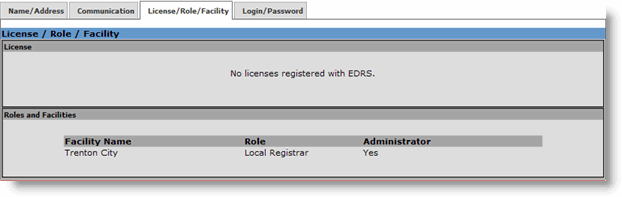
The License/Role/Facility tab is not editable. It is only for verifying that EDRS has obtained the correct licensing and privileging information. The top portion displays the License information (if applicable) showing your License No., Start Date, Expiration Date, and whether it is a currently active license or not. On the lower portion of the tab, EDRS indicates the facility the user is associated with, their facility role, and whether they are a facility administrator. Facility administrators are allowed to create or associate user accounts with their particular facility. Should any information you see on this tab be incorrect, please contact Help Desk via email at EDRSSupport@doh.state.nj.us or phone at 877-797-4796.
Login/Password
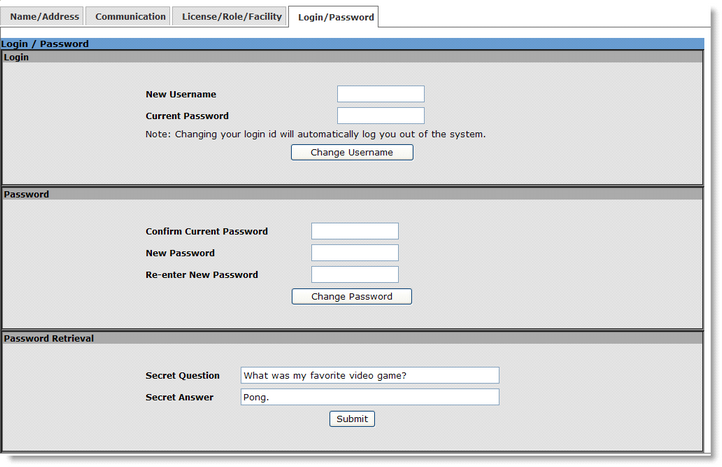
The Login/Password tab displays and allows updates to login-related information such as the User ID, Password, and Secret Question/Answer. The tab consists of the following sections: Login, Password, and Password Retrieval.
Users are capable of renewing their usernames (i.e. login ID) to an alternative one of their choice. To do so, simply type in the username of choice in the New Username field and your current password underneath. Once complete, click on the Change Username button and re-login.
If a password has been compromised, following the instructions below.
To change your password:
| 1. | Move to the Confirm Current Password field and type in your current password. |
| 2. | Move to the Enter New Password field and retype in your new password. |
Note:
a. The new password will not appear on the screen.
b. Passwords must be at least six alphanumeric characters.
c. Passwords must have at least one numeric character.
d. Be careful how you type the password, since you are not able to see it on the screen.
| 3. | Move to the Re-Enter New Password field and re-type your new password. |
| 4. | Move to the Secret Question field and type a question that will be used by EDRS should you forget your password. |
| 5. | Move to the Secret Answer field and type the answer to the question. |
| 6. | Click on the button. |
Should a user forget both their username and his/her password, the secret question/answer combination will aid in retrieval when contacting Help Desk (EDRSSupport@doh.state.nj.us or 877-797-4796). Choose a question/answer combination that will be easy to remember yet difficult for others to figure out. If a user only forgets or loses their password, use the Forgot password? link on the login page of EDRS (http://edrs.nj.gov). Required information consists of the user name or license number (and issuing state). The current password will then be generated and emailed to the user. If no email is provided, they must contact Help Desk for alternative methods of retrieval.
Facility
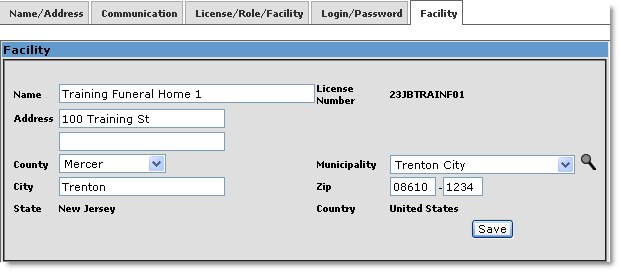
The Facility tab is available to Facility Administrators only. It is for maintaining the facility's profile information within EDRS. Administrators can update the Facility Name, Address, County, Municipality, City, and Zip Code as necessary then click on the button to save their changes. The information may be used to pre-fill out facility-related fields as well as serve as contact information for EDRS.
To update your facility's information in EDRS:
| 1. | Move to the Name field and verify the facility's name. Update the information as necessary. |
| 2. | Move to the Address field and verify the facility's address; update as necessary. |
| 3. | Move to the County and Municipality fields and ensure the municipality where your facility is located is correct or update as necessary. You may use the municipality lookup feature by clicking on the magnifier icon. |
| 4. | Move to the City and Zip code fields and update the fields as necessary. |
| 5. | Click the button when done. A note will then appear at the top of the tab - Your EDRS profile has been updated. |