Instructions for: |
Issuing electronically-requested certified copies of a case:
| 1. | Click on a case ID from the Welcome screen to open a case up. Remember, cases that have copies to be issued will be marked with an action called "Issue Copy". |

| 2. | On the Summary tab, examine the Certified Copy Requests subsection for any pending requests and click the Issue link to quickly fulfill that particular order. You may also use the Issue Certified Copy action on the right to create or process existing orders. |
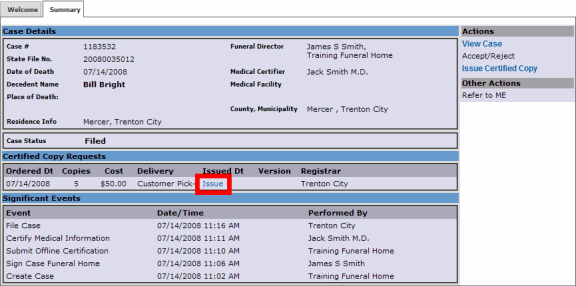
| 3. | The details of the funeral home's order appears showing the breakdown of the fees and quantities for each type of copy. Click the button to preview the certificate copy. (Alternatively, if any short form copies were requested in this order, an button would also be present. Clicking either button will execute the order.) |
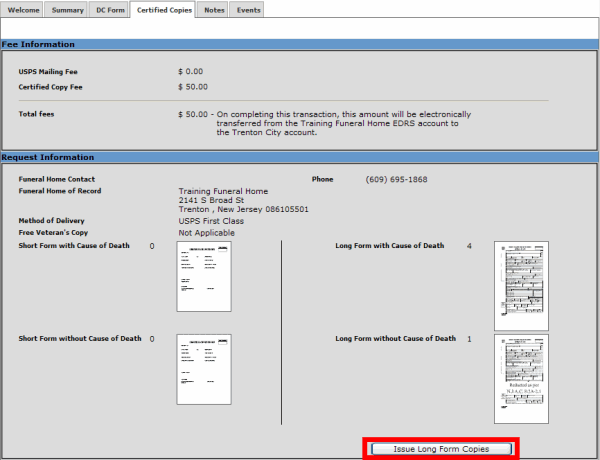
| 4. | Change the paper setup settings of your browser to Legal size, NOT Letter, to print long form copies and verify that the header and footer contents are empty. Also, adjust the margins as close to 0 as possible. Click OK on the dialog box to conclude. Take the time now to load the certified paper into your printer. For proper loading instructions, please consult the printer's manual. |
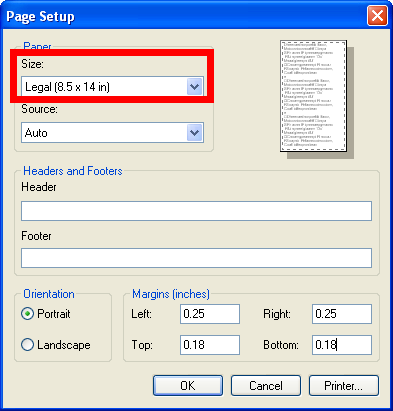
| 5. | Click on the button and select the appropriate printer pre-loaded with the certified paper. Then, click on the button to conclude the printer dialog box. Your printer should now print the electronic Certified Copy. It will automatically print multiple copies if more than one copy was requested by the Funeral Home. |
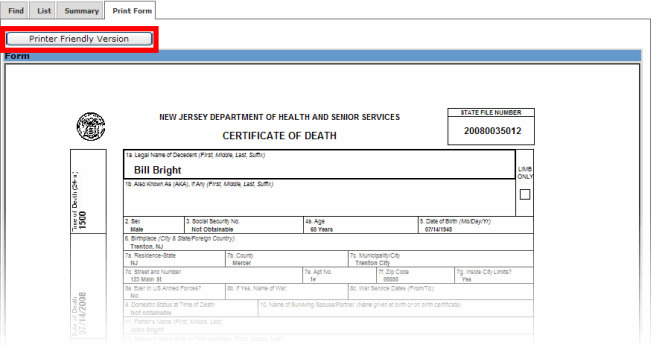
| 6. | After printing the certified copy successfully, contact the Funeral Director for pickup (if not mailed out). Note that EDRS will automatically debit the Funeral Home's account for any requested certified copies. If the printout was unsuccessful, EDRS allows you to reprint the certificate via the Reprint Long Form link on the Summary tab in the Certified Copy Requests subsection. (Reprints will not reassess charges to the Funeral Home's account.) |
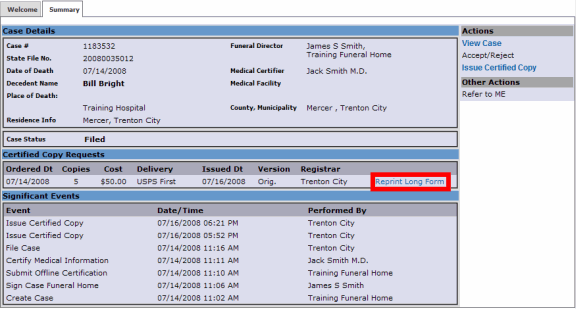
Issuing certified copies for walk-in orders:
| 1. | On the Summary tab, click the Issue Certified Copy link from the Actions menu. |
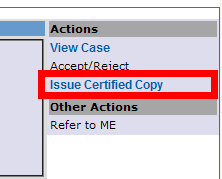
| 2. | Enter the number of copies requested with or without the cause of death. Click the button to preview the certificate copy. |
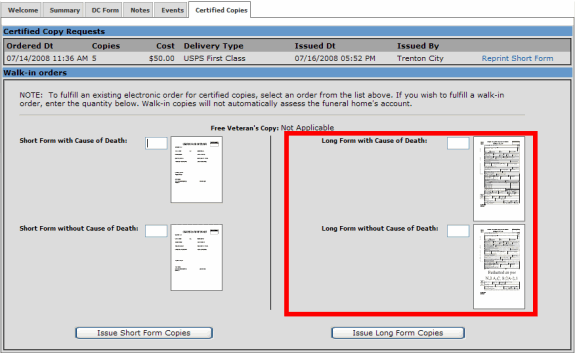
| 3. | Change the paper setup settings of your browser to Legal size, NOT Letter, and verify that the header and footer contents are empty. Also, adjust the margins as close to 0 as possible. Click OK on the dialog box to conclude. Take the time now to load the certified paper appropriately into your printer. For proper loading instructions, please consult the printer's manual. |
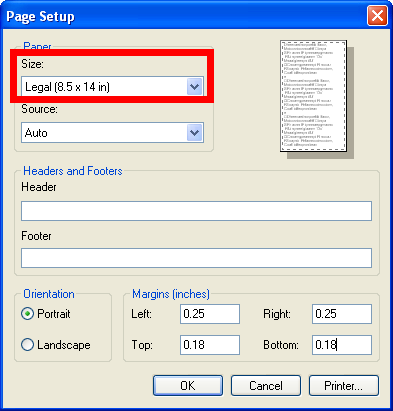
| 4. | Click on the button and select the appropriate printer pre-loaded with the certified paper. If the printout was unsuccessful, simply repeat the procedure from step 1. Note that walk-in orders do not charge the funeral home's account on EDRS. Costs will have to be collected manually. |
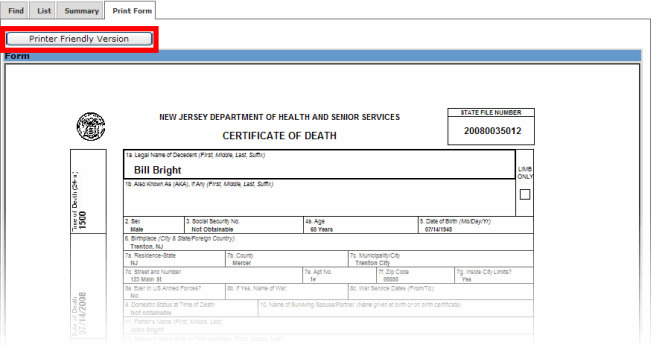
| 5. | After printing the certified copy successfully, contact the Funeral Director for pickup and payment. |