When a case has been amended by the Office of the State Registrar, EDRS automatically notifies the Local Registrar of record by requesting an acknowledgement of the case on the To Do list.
The Acknowledgement subsection of the Summary screen allows the user to quickly acknowledge an amendment case via a link labeled Acknowledge Amendment.
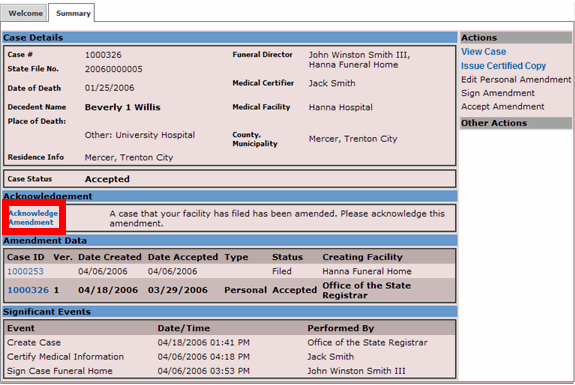
The Amendment Data subsection allows the user to select which amended version (if any) of the case to view; the default is set to the most recent version. You may easily identify new or old versions of the case by examining the version number listed under the Ver. column.
The columns of the Amendment Data subsection are as follows:
Case ID |
The case ID of the amended case; every amended case has a distinct case ID. |
Version (Ver.) |
Indicates the version number of the case (based on the different case IDs assigned). The version number helps identify the order the amendments were processed. |
Date Created |
The date the amendment was created (not yet approved). |
Date Accepted |
The date the amendment was approved. |
Type |
Indicates what portion of the case was amended: Personal or Medical. |
Status |
If the case has been amended before, a version number will indicate which version of the case is requested. Note: Orig. indicates original version. |
Creating Facility |
The facility that which created the case (original or amended). |
Acknowledging an amendment:
| 1. | Click on the case ID of the particular case to open the case up from your To Do list with an action called "Acknowledge Amendment". Typically, such cases are highlighted in red on your To Do list. |
| 2. | Click on Acknowledge Amendment at the summary screen. |
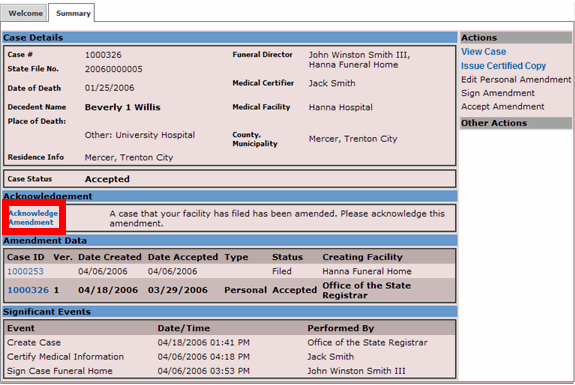
| 3. | The following message appears: This amendment has been accepted by the Registrar. Please print a copy of the Death Certificate for this case. Click the button to print the amended record. |

| 4. | Change the paper setup settings of your browser to Letter size, NOT Legal, and verify that the header and footer contents are empty. Also, adjust the margins as close to 0 as possible. Click OK on the dialog box to conclude. |
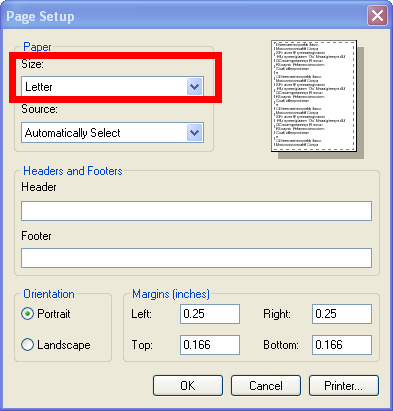
| 5. | Click on the button and select the appropriate printer pre-loaded with the Letter-sized paper. |
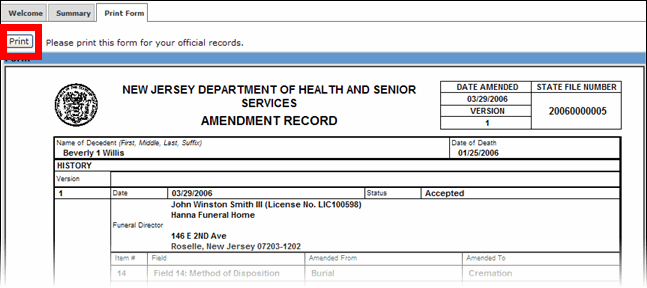
| 6. | After the amended record is printed, move to the Welcome tab to return to the To Do list to process any other pending cases. |