Please have a look at the documentation in this section before contacting Help Desk. It may help resolve your dilemma quicker or prepare you better when contacting Help Desk for further support.
Help Desk - For assistance, call 877-797-4796 or email EDRSSupport@doh.state.nj.us
| 7. | A "System Error has occurred..." screen is displayed. What does this mean? How do I report it? Q8* |
If the user has previously entered an email address in his/her User Profile on EDRS, Click on the Forgot password? link on the log in screen. The form will request your user name, or alternatively, you may provide your license number and issuing state instead (if applicable). The password will be sent to the email address on the user's profile.
If you have NOT entered an email address in your User Profile on EDRS, call the Help Desk and provide your (1) Full Name, (2) Facility's Name, (3) Login ID, (4) NJ License Number (if applicable) and (5) Phone Number. After confirming identity, Help Desk will help retrieve your password.
If any EDRS form is printing on multiple pages or contains page numbers, it may be caused by the printer defaults on your Microsoft Internet Explorer. You can make the following changes:
| 1. | On top, left-hand corner of Microsoft Internet Explorer, Click on File then Page Setup. |
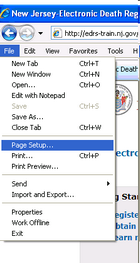
| 2. | For legal size documents (8.5x14), change the option under "size" to "Legal". Otherwise, choose "Letter". |
| 3. | Delete the contents of the "Header" and "Footer" boxes. |
| 4. | Change all four margins values (top, bottom, left, right) to "0.166" . Margins may automatically adjust depending on your printer's allowed settings. |
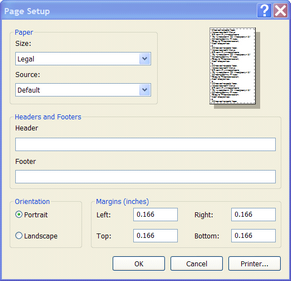
Note: These changes will impact all documents printed from Internet Explorer.
If any EDRS form is printing on multiple pages or contains page numbers, it may be caused by the printer defaults on your Microsoft Internet Explorer. You can make the following changes:
| 1. | On top, left-hand corner of Microsoft Internet Explorer, Click on File then Page Setup. |
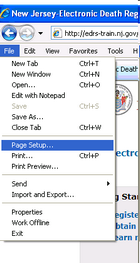
| 2. | For legal size documents (8.5x14), change the option under "size" to "Legal". Otherwise, choose "Letter". |
| 3. | Delete the contents of the "Header" and "Footer" boxes. |
| 4. | Change all four margins values (top, bottom, left, right) to "0.166" |
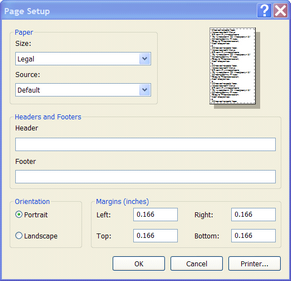
Note: These changes will impact all documents printed from Internet Explorer.
The User must first login to EDRS and select the facility that maintained the case (if they are associated to multiple facilities).
If the case:
| • | requires some activity by the facility, it will be listed in the To Do section of the Welcome screen. The case status will be shown on the line that refers to the case. It will show the status of the personal (Funeral Home) and medical sections of the case. For more information, you can select the case by clicking on the Case ID and viewing the case's Summary screen. For details on how to select a case from the Welcome screen, click here. |
| • | has been completed by the facility, it will be listed in the Recently Accessed Cases section of the Welcome screen. For more information, you can select the case by clicking on the Case ID and viewing the case's Summary screen. For details on how to select a case from the Welcome screen, click here. |
| • | is not listed on the Welcome screen, click on the Find Case function on the left-hand side of the Welcome screen. Enter the Case ID (or Last name and County of death) and click on the button on the bottom of the screen. A listing of cases that matched your criteria will appear. Select the correct case by clicking on the Case ID. For details on how to find cases, click here. |
| • | is not on the Welcome screen nor can it be found by searching, then the user may not be authorized to view it. Be aware that Medical Examiners and Physicians can mark a case as confidential, thereby restricting access to the case. Also, Clerks (whether Medical or Funeral Home) will not see cases that are ready to be certified on their To Do section of the Welcome screen. |
Furthermore, to view the history of a case, click on the Events tab on the top of the screen to view a listing of all the activities that the case has undergone.
|
Editing Cases: Remember, if the case is signed by the Funeral Director and Medical Certifier, it is automatically submitted to the Local Registrar. The Local Registrar will either accept the case or reject it. If the case is accepted (filed), no further changes to the case information will be allowed in EDRS. Thus, for a case be filed, you must have “Sign Case Funeral Home”, “Certify Medical Information” and “Accept Case” events. |
In EDRS, you may update most of your personal information. NJ license numbers are provided by the NJ Dept. of Community Affairs and cannot be changed.
To change the address information:
| • | Click on the left-hand menu item called Update Profile. |
| • | The Name/Address tab will automatically appear and an editable screen with the profile's address information will appear. |
For more details, see the Update Profile section.
If EDRS gives the message, Your account is locked due to too many unsuccessful login attempts. Please provide the secret answer you have entered while registering to unlock and login., it is because after six attempts of logging into EDRS using the wrong password, the application locks your account and will have the user to provide the answer to the secret question that was entered on your profile. If the answer provided for the secret question is correct, the user account is unlocked and you can continue using the system.
If you have forgotten the answer to your secret question, contact the Help Desk and provide your (1) Full Name, (2) Facility's Name, (3) Login ID, (4) NJ License Number (if applicable) and (5) Phone Number. The Help Desk can confirm the information and unlock your account.
The "System Error" screen can be caused by issues with communication or data integrity. The specific cause must be investigated by our technical staff. To help us find a fast resolution to the issue we ask that you contact the helpdesk and provide your (1) Full Name, (2) Facility's Name, (3) Login ID, (4) Phone Number, (5) Case ID (when the message occurred), and (6) Screen function and screen name that immediately preceded the error message.After resolving the issue, the Help Desk will contact you with an update.
| 8. | I am a Local Registrar. A funeral director (or family) has requested certified copies of the “Long Form” Death Certificate. Can EDRS provide these copies? |
The current release of NJ-EDRS does not support certified copies of “Long Form” Death Certificates. It will be available in the future. For now, the user must use the same process he/she would use today to create a certified copy of the “Long Form” Death Certificate. The only change will be that the Death Certificate printed from EDRS will replace the old paper form.
EDRS only contains the “Vendor Code” that the NJ State Treasury has assigned to the municipal bank account. To change a bank account the user must first ask the NJ State Treasury to update their records.
The process would be:
• The Financial department of the municipality will fill out and submit a Form OMBCR (Credit Authorization Agreement for Automatic Deposits - ACH Credits)
• After processing the request, the NJ State Treasury will provide a new “Vendor Code”
• That new “Vendor Code” must be entered in to EDRS.
To update the “Vendor Code” in EDRS:
• Click on the Update Profile on the left-hand side menu.
| • | Click on the Facility tab on the top of the screen and an editable screen with the facility information will appear. |
| • | Enter the new vendor code into the field labeled “Vendor Code”. |
| • | Click on the button on the bottom of the screen. |
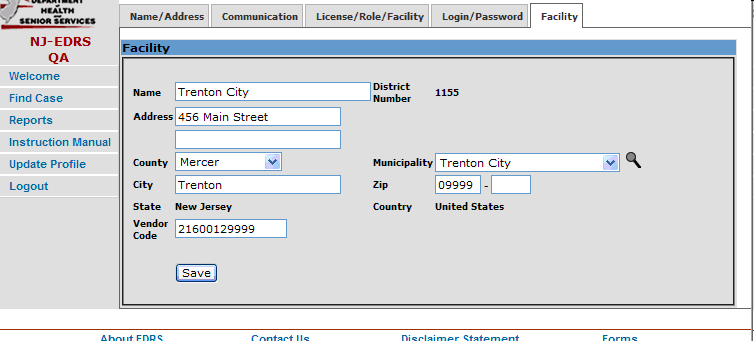
| 10. | I am a Local Registrar. My Welcome Screen contains death cases that are not associated to my municipality. What should I do? |
After 24 hours of death, the case is transferred to the municipality that is associated to the place of death (POD).
If the Place of Death:
| • | is NOT a facility, an error was probably made by the medical certifier who assigned the POD municipality and county. This will require an amendment to the case. If you cannot contact the LR that filed the case, the case numbers and a description of the discrepancies should be emailed to the Help Desk. |
• is a facility, then that facility may be associated to the wrong municipality in EDRS. A listing of EDRS facilities within your municipality can be found on your “Municipality Profile” report. If changes to the report are not needed, the case numbers and a description of the discrepancies should be emailed to the Help Desk.
To review and/or request changes to your Municipality Profile:
| • | Click on the Reports menu item, found on the left-hand EDRS menu. |
| • | Select the Municipality Profile Report from the list of reports shown. |
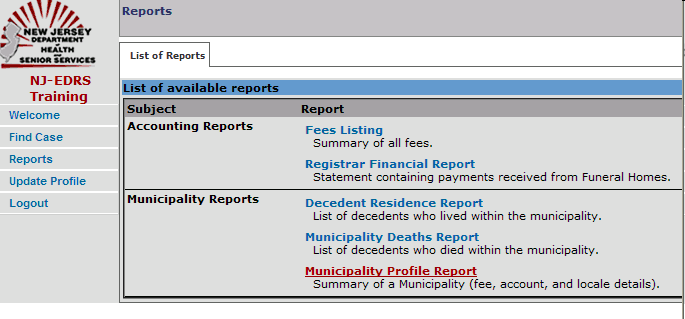
| • | Click on the button. |
The report will be displayed in PDF format and can be printed. Instructions for requesting changes to your Municipality Profile can be found on the footer of the report: “Please mark the change(s) on the printed form and fax it to the State Registrar at 609-292-4343.”
| 11. | I am a Local Registrar. My Municipality Profile report has errors or omissions. How do I get it corrected? |
To review and/or request changes to your Municipality Profile:
| • | Click on the Reports menu item, found on the left-hand EDRS menu. |
| • | Select the Municipality Profile Report from the list of reports shown. |
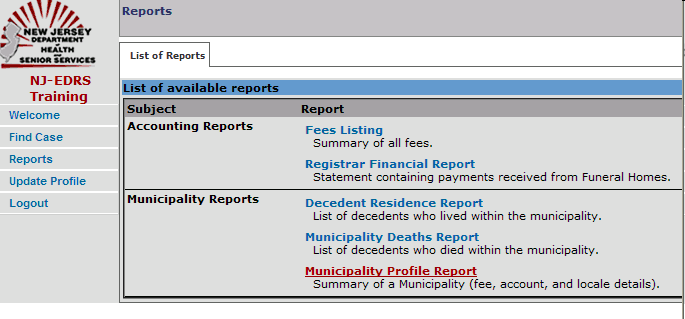
| • | Click on the button. |
The report will be displayed in PDF format and can be printed. Instructions for requesting changes to your Municipality Profile can be found on the footer of the report: “Please mark the change(s) on the printed form and fax it to the State Registrar at 609-292-4343.”
| 12. | I am using Mozilla's FireFox as my Web Browser and the EDRS application keeps timing out on me. What should I do? |
Mozilla's Firefox browser is not supported in EDRS. You must use the Microsoft's Internet Explorer browser. Internet Explorer can be obtained from the following link.
If the link point to a page that must open in a new browser window (a popup), your browser may have a built-in popup blocker or uses third party popup blocking utilities to prevent the link from fully working. As a result, the link will seem to be not working or a popup arises and you see the error code "404". Popup blockers block unwanted popup advertisements from displaying, however, because popup blockers block all popups, they can also disable helpful popup windows from opening as well such as with EDRS footer links (About EDRS, Contact Us, Disclaimer Statement, Forms, Help) or with lookups (i.e. County/Municipality lookups ![]() ). Each popup blocker works differently but in most cases popup blockers can be configured to allow legitimate popups in just a few steps. Listed below are links to some of the most popular popup blockers and documentation on how to configure them.
). Each popup blocker works differently but in most cases popup blockers can be configured to allow legitimate popups in just a few steps. Listed below are links to some of the most popular popup blockers and documentation on how to configure them.
Internet Explorer: http://www.microsoft.com/windowsxp/using/web/sp2_popupblocker.mspx
Google Toolbar: http://www.google.com/support/toolbar/bin/topic.py?topic=116
Yahoo Toolbar: http://help.yahoo.com/l/us/yahoo/toolbar/features/popupblocker/basic/index.html
If you do come across a "404" page that seems unrelated to popup blocking, please report it.
